Playing AI Dungeon
 Getting Started
Getting Started AI Dungeon 101
AI Dungeon 101 Adventure Awaits
Adventure AwaitsCommon Questions
 About the AI
About the AI Account Questions
Account Questions Memberships & Benefits
Memberships & Benefits Privacy & Security
Privacy & Security Terms of Service
Terms of Service Other Questions
Other Questions Community
Community  Feedback & Bugs
Feedback & Bugs Product Updates
Product Updates Table of Contents
Table of ContentsHow to Play AI Dungeon

Action Buttons
Take a Turn: Do, Say, Story, or See
AI Dungeon is a roleplay experience, so click or tap onTake a Turn to give your character Do or Say actions by typing something in the input box. Or, write your own text with Story to move the plot along how you want. Then use See mode to give the AI a prompt to create a picture from, right in the middle of your Adventure.
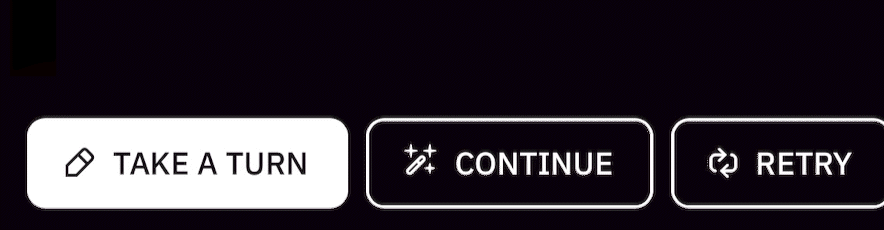
Do – Have your character perform an action. Learn more about Do here →
Say – Have your character say what you type. Learn more about Say here →
Story – Have the AI respond to your own narration. Learn more about Story here →
See – Have the AI generate an image. Learn more about See here →
TIP: The AI typically responds best to specific details you enter, so always try to include exactly what you want. If you were to simply type, “> You go inside.”, no matter the context that came before it, you might end up giving too much “creative freedom” to the AI as to what should come next. This goes for any of the input modes.Continue
Use Continue to have the AI generate another output and move the story along without taking a turn yourself.
TIP: You can also edit text the AI-generated or add your own writing to an AI output by clicking on the block of text, making your changes, and then using Continue to have the AI generate more story from your edited text.
Retry
Use Retry to have the AI generate a different version of the latest output. Retrying multiple times creates a ‘Retry Stack’ that lets you choose between different generations.
Erase
Use Erase to remove the last action in the story, either your own or the AI’s. This is included in an effort to separate undo/redo from story actions and include broader user actions, so instead of “undo” meaning “erase”, “erase” means “erase”, which is then an action that can be undone.
Other Controls
Menu
The flame icon in the upper left corner of the game screen is a Menu with several options:
Speed Boosts
Speed Boosts are only available for our Basic AI models. Read more about Speed Boosts here →
Undo
Use Undo to go back a step in your adventure. This is useful if you accidentally Erase something you didn’t mean to or just want to
most recent visible action, whether it was written by you or the AI. The Undo button can be clicked multiple times to go back as many actions as you want, even if you want to go back to the very beginning of the story.
This is useful when the AI’s output is incoherent, looping, merely unsatisfactory, or if you just want to go back to a previous point and try another route.
Redo
In-Game Settings
Command Buttons
To find experienced players who know more about the interface, join our official Discord server.

© Latitude 2024

